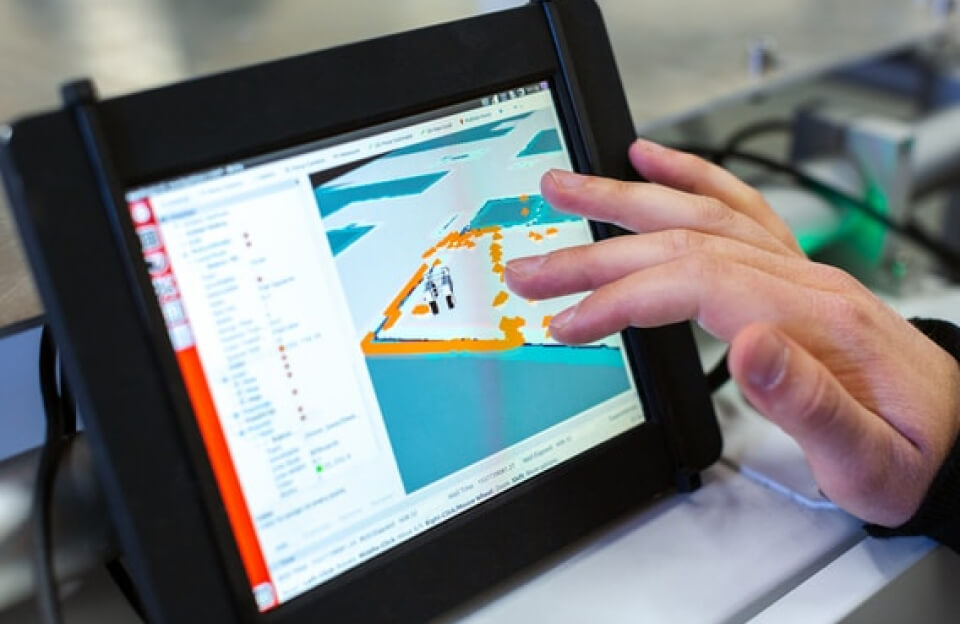Running macOS and Windows 11 on the same computer is possible via dual-booting or virtualization, depending on your hardware. Here’s a concise guide for both Intel-based Macs and Apple Silicon Macs, plus how to dual-boot on a PC.
On Intel-Based Macs
- Boot Camp Assistant: Apple’s built-in tool for Intel Macs lets you install Windows 11 alongside macOS. You’ll need a Windows 11 ISO, a 16GB USB drive, and at least 64GB (128GB recommended) free storage. After partitioning your drive, install Windows via Boot Camp, then switch between OSs by holding the Option (Alt) key during startup.
On Apple Silicon Macs (M1/M2/M3/M4)
- Virtualization Only: Apple Silicon Macs cannot run Intel Windows natively or via Boot Camp. Use Parallels Desktop (ARM version) to run Windows 11 for ARM in a virtual machine. Note that some Intel apps may not work, and performance depends on emulation overhead.
On PCs (Intel/AMD)
- Dual-Boot with OpenCore/Clover: Install macOS Sequoia/Sonoma first, then create a separate partition or drive for Windows 11. Ensure both OSs use the same boot mode (UEFI or Legacy). Guides recommend using tools like Rufus to create a Windows 11 bootable USB and configuring the bootloader (OpenCore/Clover) for seamless switching.
Key Considerations
- Back Up Data: Dual-booting may require formatting drives; always back up first.
- System Requirements: Windows 11 needs TPM 2.0 and UEFI; macOS requires compatible hardware (especially for AMD CPUs).
- Virtualization Alternative: If dual-booting is complex, tools like VMware or VirtualBox can run both OSs simultaneously, albeit with performance trade-offs.
For detailed steps, refer to EliteMacx86’s dual-boot guide for PCs or Tom’s Guide for Mac-specific instructions.